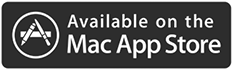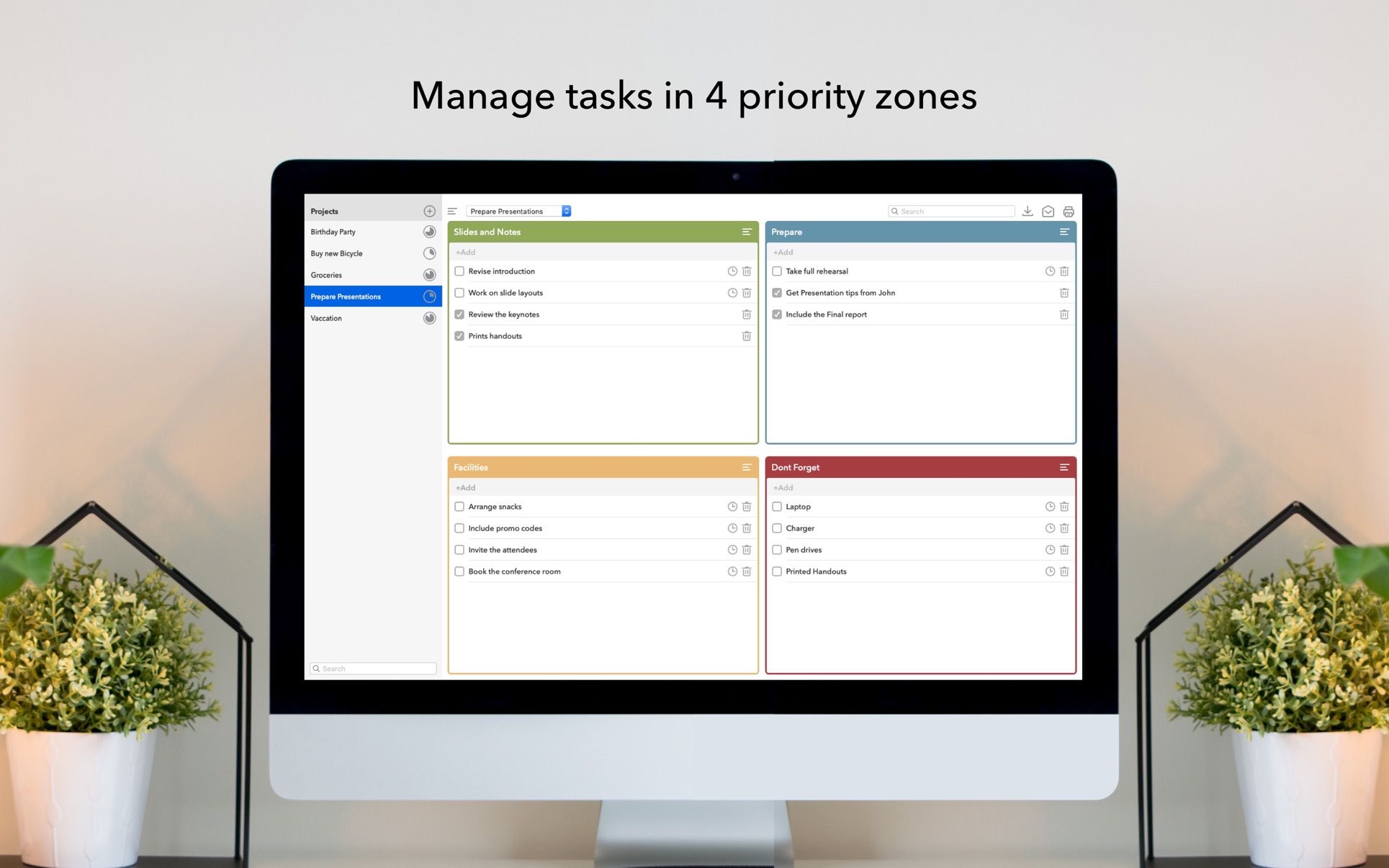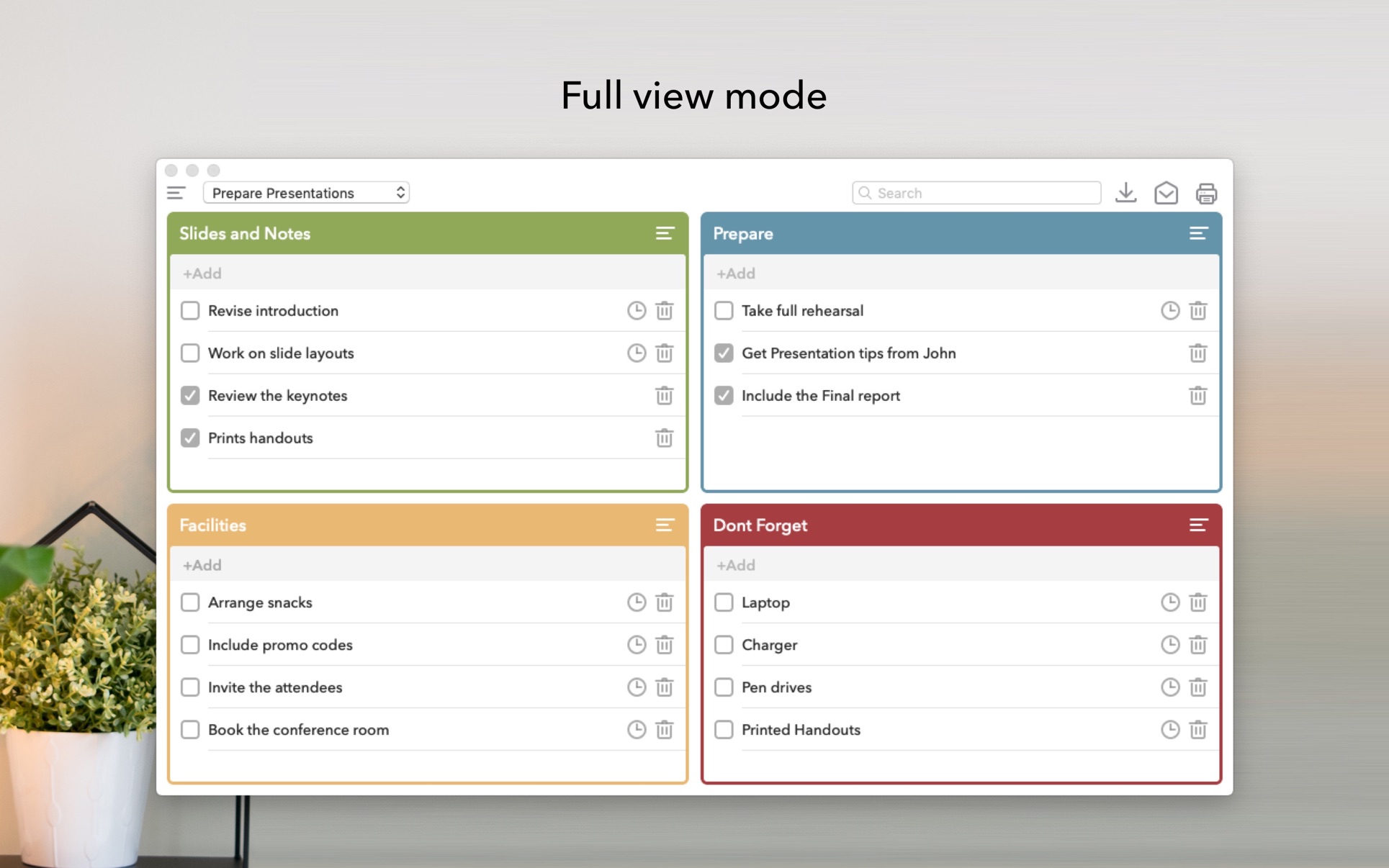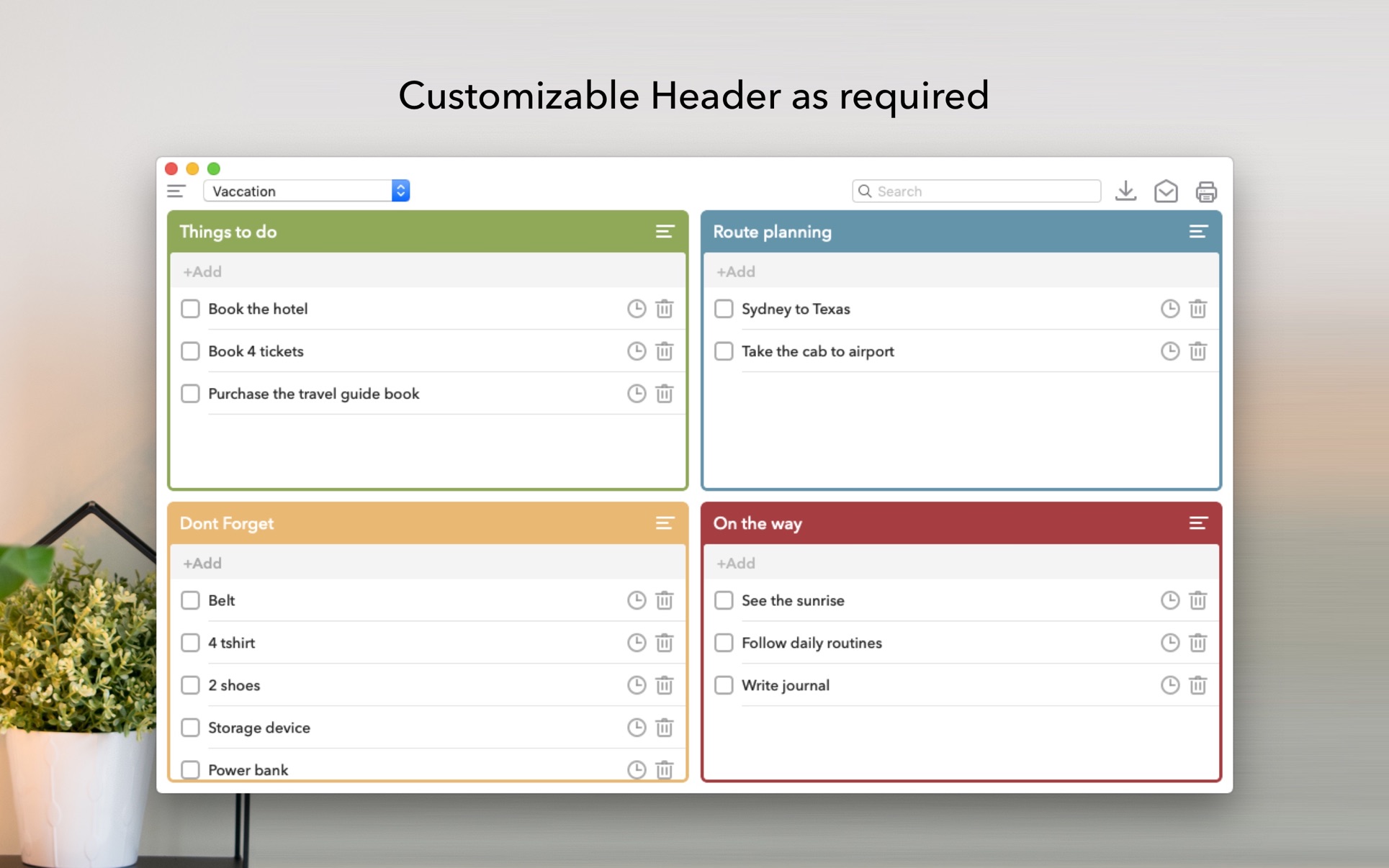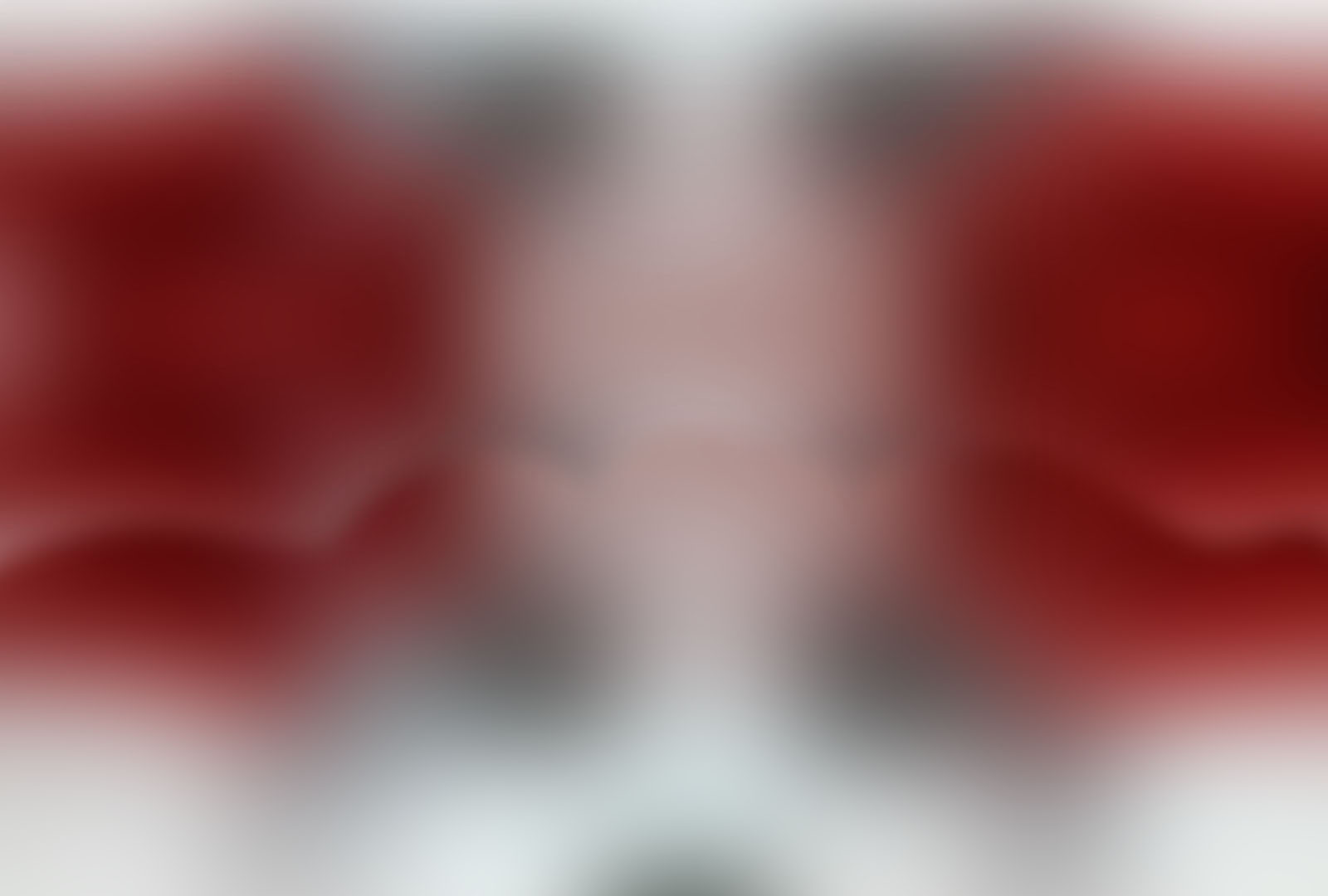Quadranto
Manage Tasks
Description
Quadranto is a simple project management App for macOS. The App layout is divided
into four different priority zones on which users can lay-out objectives of a
project. This is how users can complete task objectives, one by one, based on the
priority zones they belong to.
The top most priority segment is “Do First”. In this segment users are expected to
add tasks which are most important and urgent. Tasks registered inside this segment
should be done immediately by best of your ability. Then there is the second
priority zone which is “Schedule”. This segment holds the tasks or project
objectives which are needed to be scheduled to handle them later. These tasks are of
less priority than the earlier but more important than the other two segments. The
third priority zone is “Delegate”. Users can jot down objectives in the “Delegate”
zone where they need to assign certain job or task to others. The last zone is of
less priority and it should contain things which are not so important but its got to
keep them in the record.
Note: Users can rename all these priority zones according to their preference.
Please go to the App preference window and click on Project tab.
Adding tasks into the App is fairly easy and straight forward. All you need to do is
type out the objectives on the given priority zones and hit return. Users can add
reminders to each tasks to follow them up in the future. All the reminders
automatically get added to Mac’s default Reminder App. You will be able to get
reminder alerts on your iOS devices via iCloud.
Quadranto is an ideal task management app that lets you add as many project sheets
as you want. All the project details can be saved inside the app and reviewed
whenever you want. You can also make sure that you don’t lose any data by taking
timely backup.
App highlights:
-Add unlimited Project sheet in the app.
-Easy to add tasks.
-Intuitive and uncluttered App interface.
-Add reminder to each task
-Auto export reminders to Mac’s Reminder app.
-Print individual priority zones or the whole Project sheet.
-Share Project via email.
-Marks tasks as complete and find them in one place.
-Search for tasks using the Search Bar at the top right corner of the app.